Setting Up Google Adsense
First Register xomba Website
What is Adsense, and why do I need an account?
Adsense is an advertising program by Google. Xomba places Adsense ads on your articles, and when visitors click on those ads, Xomba gets paid a little bit of money. But when you get an Adsense account and connect it to your Xomba account, visitors start to see your ads, and you get paid when they click on them!
That's how Xomba's revenue-sharing system works. You plug your Adsense ID into your Xomba profile, and visitors to your posts will see your ads 60% of the time and Xomba's ads the other 40% of the time. This way, Xomba is effectively splitting the revenue from the Adsense ads 60/40 with you.
But before all that... You have to have an Adsense account! Getting one isn't difficult, but we have step-by-step instructions for you right here, just in case! There are three basic steps: submitting an Adsense application, waiting for Google to approve your application, and then plugging your Adsense ID into your Xomba profile.
If you already have an Adsense account, you can skip to step 3.
Step 1: Submitting an Adsense Application.
1. Go to the Google Adsense web page.
2. Click the blue button on the right that says "Sign up now."
3. Now you've got to fill out the application. This is important! Where the application asks you for the website URL, type in the URL of your Xomba profile page. Google will reject your application if you only type in "www.xomba.com". You must use the URL of your profile. It looks like "http://www.xomba.com/user/usernamegoeshere". Using your referral code will also prompt Google to reject your application.
4. Select "English" as the website language.
5. Check the two boxes below the website language.
6. Select "Individual" as your account type.
7. From there, fill out your personal information.
8. Check the boxes at the bottom of the application to indicate that you agree to abide by the Adsense program policies. (Remember to read the policies before you agree to them!)
Step 1 is now complete! On to step 2...
Step 2: Wait for approval...
Ah, waiting. Who likes it? There's one more thing you need to do before you're really good to go, though... Head to your Xomba profile page.
1. Click "Edit" above your profile.
2. Click the box that says "Personal Information." It will show up under "Edit."
3. In the "Bio:" section of "Personal Information," add the text "This post confirms my ownership of the site and that this site adheres to Google AdSense program policies and Terms and Conditions." This text shows Google that your profile belongs to you and makes Google more likely to approve your application the first time around. You can remove this text after your application is approved.
At this point, all you can do is wait for Google to respond. They can respond to applications in as little as an hour and as much as one week. Just because you're waiting for Google to answer you doesn't mean you can't start getting involved on Xomba, though! You can start reading, commenting and making friends!
Step 3: Connect your Adsense account to Xomba.
So Google finally got back to you... If they approved your application, congratulations! You can now connect your Adsense account to your Xomba account and start earning money on your content!
If they didn't, it's okay! First, go back and read through the steps one more time. Did you follow every step? If you did, or if you have questions, you can contact our community moderator.
Remember, we are not affiliated with Google. We don't approve the Adsense applications, and we have no control over Google's response to your application. But we may be able to walk you through the steps and clear up any confusion.
1. Log in to your Adsense account. At the top of the page, you'll see an ID that looks like "pub-1234567890..." Copy this ID, including the "pub-" part.
2. Go to your profile and click the "Edit" tab.
3. One of the boxes that will appear under "Edit" will say "Adsense." Click that box.
3. In the box labeled "Google Adsense Client ID," paste your pub-ID, the number you just copied from your Adsense page.
4. Click "save."
That's it! You're good to go! Start submitting your original content, and your ads will start appearing on your articles. If you want some tips and tricks about making more money on Xomba, you can check out our guides here. You can also use Adsense to track pageviews and see exactly which articles are making you the most money. For a step-by-step guide on using Adsense to get detailed reports about your earnings,
How this Post Please Add Your Comment



 11:36 AM
11:36 AM
 Amith
Amith
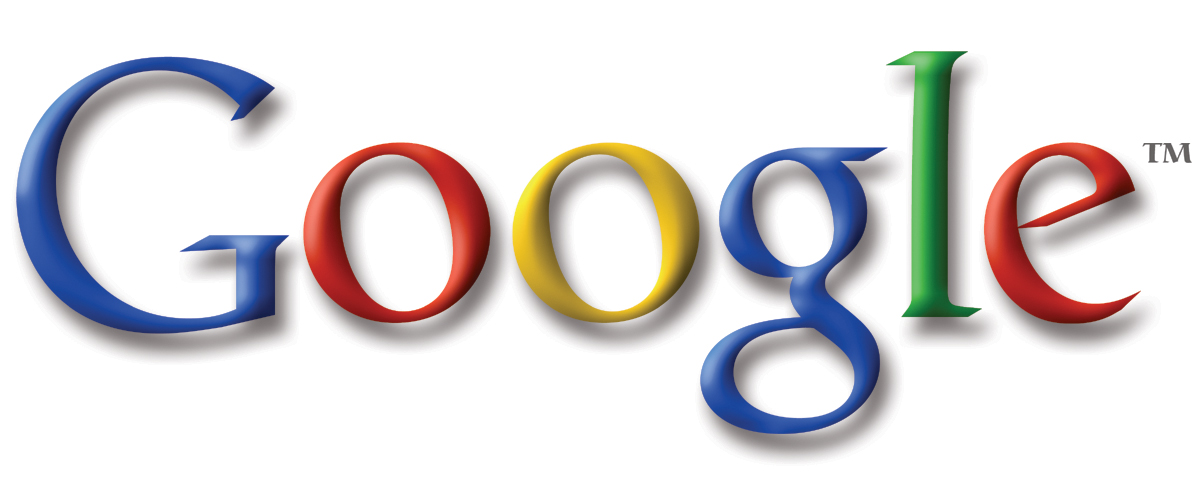


0 comments:
Post a Comment